How to uninstall Adobe Flash Player from your Mac
Adobe Flash powered many well-known online animations, including 'Homestar Runner' and 'Badgers Badgers Badgers'

It's 2021, and Adobe is no longer supporting the Flash Player, so it's about time you uninstalled it from your Mac. Here's how to get rid of the relic from an older Internet browsing era.
Flash was a major element of early web browsing, used to power various animations, forms, and other interactive elements on a website for a user. It was embraced as it offered more options to web developers and media creators than HTML, animated GIFs, and other basic technologies of the time.
However, as browsers improved, and started to sue open standards like HTML5, WebGL, and WebAssembly among others, Flash fell by the wayside as the dominant way to provide interactivity. The increased use of the Flash player installer for malware purposes also probably hastened its demise.
Flash's death knell
Adobe announced in 2017 it would cease development and distribution of Flash Player by the end of 2020, and encourage the adoption of other open formats for content that uses Flash. At the time, Adobe cited a collaboration with Apple, Facebook, Google, Microsoft, and Mozilla as being the impetus behind the decision to end-of-life the technology.
Since that announcement, Adobe continued to support Flash with security patches and other updates, setting its actual EOL date to be December 31, 2020. From January 1, 2021, Adobe would cease supporting Flash Player itself, followed by setting the software to block Flash content from running at all from January 12.
To end users, this will largely mean Adobe doesn't intend to issue Flash Player updates or security patches anymore. Since Flash can potentially be a security risk, especially with no further updates on the horizon, Adobe is actively advising users to uninstall the Flash Player from their computers.
Adobe has even taken the step of removing download pages for Flash Player from its website, to prevent anyone curious from being tempted to install it for themselves in its last days of life.
Major browser vendors are also disabling Flash Player from running from the EOL date. For Mac browsers, Safari disabled support for Adobe Flash in early 2020, after previously requiring users to explicitly enable it, while Firefox version 84.0 is the last with support for Flash, and the same removal of support is on the way for Chrome and Microsoft Edge.
For iPhone and iPad users, Flash hasn't ever been a problem, as iOS and iPadOS devices never supported the technology.
Flash isn't being completely killed off, however, as Adobe has offered support avenues for enterprise customers needing Flash Player for internal business systems. For the web at large, however, Flash is basically dead.
Removing Flash
While web browsers are removing support and it will be seemingly inert, there's still some work you have to do to get rid of the last remnants of it from your Mac. The Flash Player is a separate application that needs to be uninstalled, before you can seriously consider your Mac Flash-free.
First, you have to download the appropriate uninstaller for your version of macOS or Mac OS X. There are three general versions available, covering Mac OS X 10.1 to 10.3, OS X 10.4 and 10.5, and OS X 10.6 and later including macOS, so make sure to download the appropriate version for your Mac's operating system.
How to uninstall Flash Player for Mac OS X 10.4 or later and macOS
- Open the uninstaller.
- Click Uninstall.
- Close all browsers if any are open, either manually or by clicking each browser name in the uninstaller dialog box. Click Retry if necessary.
- Wait for the uninstaller to complete. Click Done.
- Open Finder, then locate and delete the directory /Library/Preferences/Macromedia/Flash\Player
- Staying in Finder, locate and delete the directory /Library/Caches/Adobe/Flash\Player
- Open a browser at this link to verify it has uninstalled.
How to uninstall Flash Player for Mac OS X 10.1 to 10.3
- Open the uninstaller.
- If needed, authenticate with your Mac.
- Click Continue.
- Once it has completed, the uninstaller will close automatically.
- Open a browser at this link to verify it has uninstalled.
 Malcolm Owen
Malcolm Owen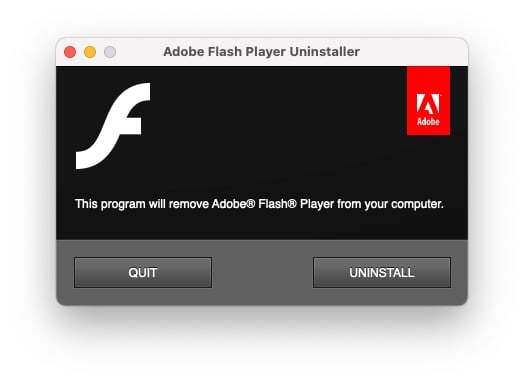


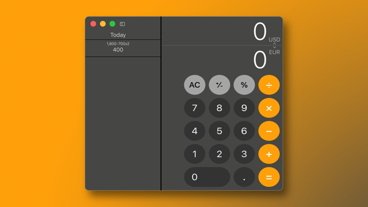







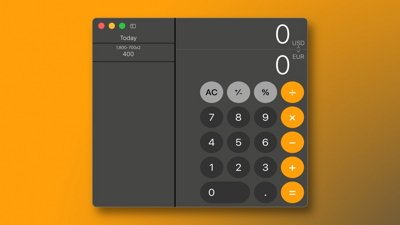
 Marko Zivkovic
Marko Zivkovic
 Amber Neely
Amber Neely
 Christine McKee
Christine McKee

 Mike Wuerthele and Malcolm Owen
Mike Wuerthele and Malcolm Owen

 William Gallagher
William Gallagher








